Firefox Privacy Settings 2025: Ultimate Guide (18 Settings)
Complete Firefox privacy setup in 10 minutes. Block trackers, disable telemetry, secure DNS. Step-by-step guide with screenshots.
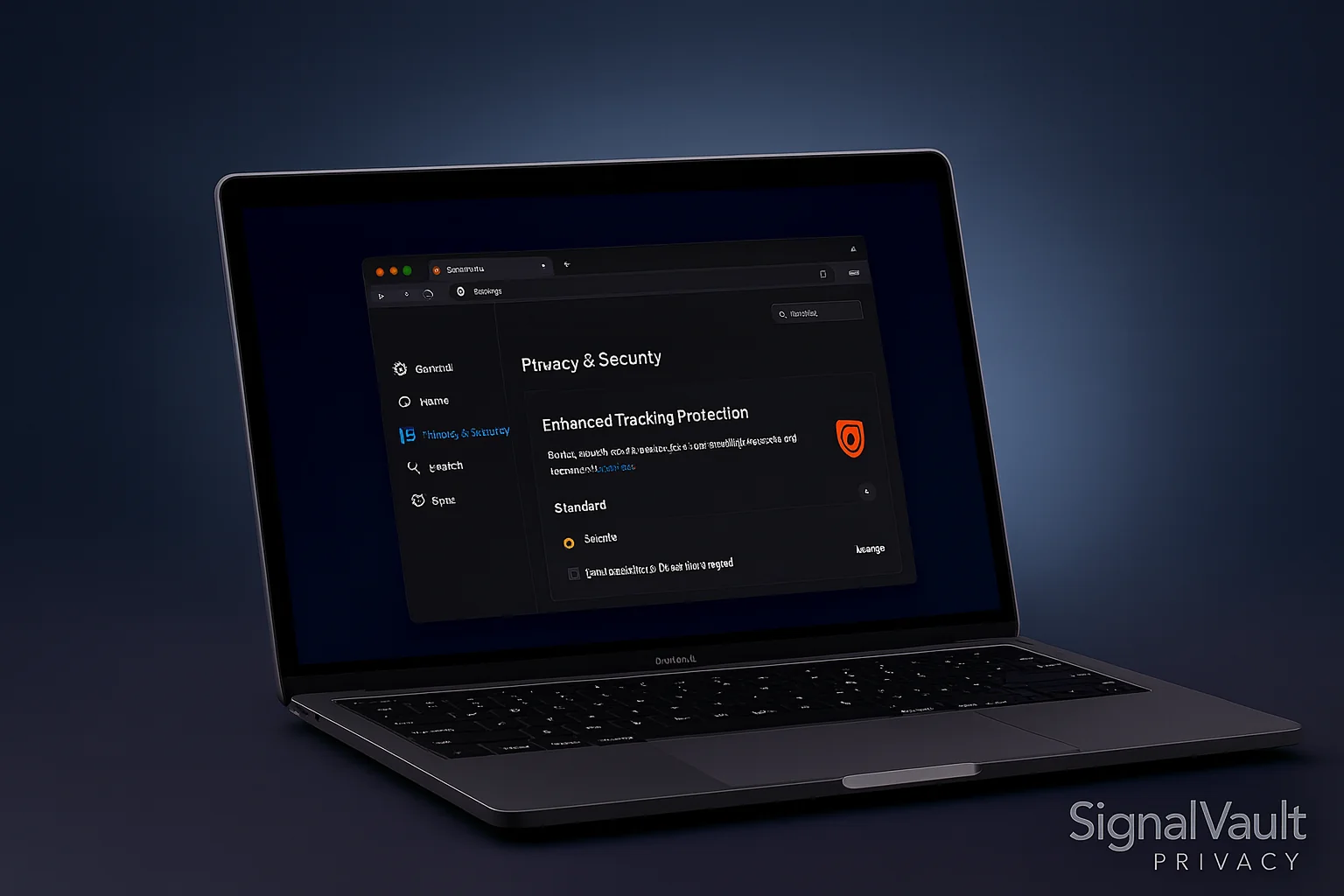
Firefox provides extensive privacy features that you can configure for maximum protection. This guide walks you through every privacy setting to secure your browsing experience and block tracking attempts. This guide covers how to harden firefox privacy settings for maximum protection. For users seeking the best privacy extensions or ways to browser fingerprinting prevent techniques, Firefox offers comprehensive privacy tools.
For comparisons with other privacy-focused browsers, see our Brave vs Chrome comparison to understand how different browsers approach privacy. Firefox is often considered one of the best secure browser options, especially when properly configured with these privacy settings. For the best privacy browser comparison, Firefox offers excellent balance of privacy and functionality.
Firefox Privacy Overview
Firefox includes built-in privacy protections that block trackers, fingerprinting attempts, and cryptomining scripts. The browser offers three protection levels: Standard, Strict, and Custom. You can configure each setting individually for optimal privacy.
Firefox’s Enhanced Tracking Protection blocks social media trackers, cross-site tracking cookies, and fingerprinting attempts. The browser also includes DNS-over-HTTPS and built-in password manager.
Step 1: Enable Enhanced Tracking Protection
- Open Firefox and click the menu button (three horizontal lines)
- Select “Settings” or “Preferences”
- Click “Privacy & Security” in the left sidebar
- Under “Enhanced Tracking Protection”, select “Strict”
- Check “Always” for “Send websites a ‘Do Not Track’ signal”
Enhanced Tracking Protection blocks:
- Social media trackers
- Cross-site tracking cookies
- Fingerprinting attempts
- Cryptomining scripts
- Social media trackers
Step 2: Configure Cookie Settings
- In Privacy & Security settings, scroll to “Cookies and Site Data”
- Select “Delete cookies and site data when Firefox is closed”
- Click “Manage Data” to view stored cookies
- Remove unwanted cookies manually
- Check “Block cookies and site data” for additional protection
Firefox cookie options:
- Accept all cookies: Least private option
- Accept cookies from sites: Blocks third-party cookies
- Block all cookies: Most private but may break some sites
- Block third-party cookies: Recommended balance
Step 3: Disable Telemetry and Data Collection
-
In Privacy & Security settings, scroll to “Firefox Data Collection and Use”
-
Uncheck all data collection options:
- “Allow Firefox to send technical and interaction data to Mozilla”
- “Allow Firefox to send crash reports to Mozilla”
- “Allow Firefox to install and run studies”
- “Allow Firefox to send data about performance, hardware, and customizations”
-
Click “Data Collection and Use” to access additional settings
-
Disable “Firefox Health Report” and “Telemetry”
Step 4: Configure DNS Settings
- In Privacy & Security settings, scroll to “Network Settings”
- Click “Settings” next to “DNS over HTTPS”
- Select “Enable DNS over HTTPS”
- Choose “Cloudflare” or “NextDNS” as provider
- Click “OK” to save settings
DNS-over-HTTPS encrypts your DNS queries and prevents ISP tracking. This setting improves privacy by hiding which websites you visit from your internet provider.
Step 5: Disable WebRTC
- Type “about:config” in the address bar
- Search for “media.peerconnection.enabled”
- Double-click to set the value to “false”
- Search for “media.peerconnection.ice.default_address_only”
- Set this value to “true”
WebRTC can leak your real IP address even when using a VPN. Disabling WebRTC prevents this privacy vulnerability.
Step 6: Configure about:config Settings
- Type “about:config” in the address bar
- Accept the warning message
- Search and modify these settings:
Privacy Settings:
privacy.resistFingerprinting: Set to “true”privacy.trackingprotection.enabled: Set to “true”network.http.referer.spoofSource: Set to “true”network.http.sendRefererHeader: Set to “0”
Security Settings:
security.ssl.enable_ocsp_stapling: Set to “true”security.tls.insecure_fallback_hosts: Leave emptysecurity.mixed_content.block_display_content: Set to “true”
Step 7: Install Privacy Extensions
Install these privacy-focused extensions:
uBlock Origin
- Go to Firefox Add-ons
- Search for “uBlock Origin”
- Click “Add to Firefox”
- Configure filter lists for maximum protection
Privacy Badger
- Search for “Privacy Badger”
- Install the extension
- Let it learn and block trackers automatically
HTTPS Everywhere
- Search for “HTTPS Everywhere”
- Install the extension
- Enable “Encrypt All Sites Eligible”
Step 8: Configure Search Engine Privacy
- In Firefox settings, click “Search” in the left sidebar
- Select “DuckDuckGo” as default search engine
- Uncheck “Show search suggestions”
- Uncheck “Show search suggestions in address bar results”
DuckDuckGo doesn’t track your searches or store personal information. This provides better privacy than Google or Bing.
Step 9: Secure Password Management
- In Privacy & Security settings, scroll to “Logins and Passwords”
- Check “Ask to save logins and passwords for websites”
- Check “Use a master password”
- Set a strong master password
- Click “Saved Logins” to review stored passwords
Firefox’s built-in password manager provides basic protection. Consider using a dedicated password manager like Bitwarden or 1Password for better security.
Step 10: Configure Network Settings
- In Privacy & Security settings, scroll to “Network Settings”
- Click “Settings” next to “Connection”
- Configure proxy settings if using VPN
- Set “Use system proxy settings” if needed
Advanced Privacy Settings
Disable JavaScript (Optional)
- Type “about:config” in address bar
- Search for “javascript.enabled”
- Set to “false” to disable JavaScript
- Note: This will break many websites
Disable WebGL
- In about:config, search for “webgl.disabled”
- Set to “true” to prevent fingerprinting
- Search for “webgl.renderer-info”
- Set to “false” to hide graphics card info
Disable Canvas Fingerprinting
- Search for “canvas.capturestream.enabled”
- Set to “false”
- Search for “canvas.poisondata”
- Set to “true”
Firefox Privacy Checklist
Basic Settings:
- Enhanced Tracking Protection enabled
- Cookies configured for privacy
- Telemetry disabled
- DNS-over-HTTPS enabled
- WebRTC disabled
Advanced Settings:
- Fingerprinting resistance enabled
- Referrer spoofing enabled
- Mixed content blocking enabled
- Privacy extensions installed
- Search engine changed to DuckDuckGo
Regular Maintenance:
- Clear browsing data regularly
- Update Firefox to latest version
- Review installed extensions
- Check for privacy leaks
Testing Your Privacy Configuration
DNS Leak Test:
- Visit dnsleaktest.com
- Run extended test
- Verify no DNS leaks
Fingerprinting Test:
- Visit browserleaks.com
- Check for unique fingerprinting
- Verify resistance settings work
Tracking Test:
- Visit panopticlick.eff.org
- Test tracking protection
- Verify minimal tracking
Firefox Privacy Tips
Regular Maintenance:
- Clear browsing data weekly
- Update Firefox monthly
- Review extension permissions
- Check for new privacy features
Additional Security:
- Use a VPN with Firefox (learn more about incognito vs vpn - VPNs provide stronger protection than private browsing modes)
- Enable two-factor authentication
- Use strong, unique passwords
- Consider using Firefox Focus for mobile
Understanding Incognito vs VPN: Private browsing (incognito mode) only prevents local history storage, while a VPN encrypts all internet traffic and hides your IP address. For maximum privacy, combine Firefox’s privacy settings with a VPN service rather than relying solely on incognito vs vpn modes.
Browser Hardening:
- Disable unnecessary features
- Use privacy-focused search engines
- Block third-party scripts
- Monitor network activity
Firefox provides excellent privacy protection when properly configured. These settings create a strong foundation for private browsing while maintaining website functionality. Regular updates and maintenance ensure ongoing privacy protection.
FAQs
How do I harden Firefox privacy settings?
To **harden firefox privacy**, enable Enhanced Tracking Protection (Strict mode), disable telemetry, configure DNS-over-HTTPS, and modify about:config settings for fingerprinting resistance. This guide covers all 18 essential settings to maximize Firefox privacy protection.
Is Firefox a secure browser?
Yes, Firefox ranks among the **best secure browser** options, especially when configured with these privacy settings. Firefox's Enhanced Tracking Protection and open-source code provide strong privacy protection. For the **best privacy browser**, Firefox offers excellent balance of privacy and functionality.
How do I prevent browser fingerprinting in Firefox?
To **browser fingerprinting prevent** techniques, enable `privacy.resistFingerprinting` in about:config, use privacy extensions like uBlock Origin, and enable Enhanced Tracking Protection (Strict mode). These settings help Firefox resist fingerprinting attempts used by trackers.
What are the best privacy extensions for Firefox?
For the **best privacy extensions**, install uBlock Origin (ad blocking), Privacy Badger (tracker blocking), and HTTPS Everywhere (encrypted connections). Firefox's Enhanced Tracking Protection reduces the need for extensions, but these add additional privacy layers.
Will Firefox privacy settings break websites?
Most websites work fine with strict privacy settings. Some sites may require temporarily disabling Enhanced Tracking Protection or allowing cookies. Firefox allows per-site exceptions, so you can maintain privacy while accessing sites that need specific features.
How does Firefox compare to Chrome for privacy?
Firefox offers better default privacy than Chrome, with Enhanced Tracking Protection blocking trackers by default. Chrome requires extensions and manual configuration for similar protection. For users comparing browsers, Firefox provides stronger privacy out of the box, while Chrome prioritizes Google's ecosystem integration.