How to Block YouTube Ads: Complete 2025 Guide
Learn how to block YouTube ads using browser extensions, YouTube Premium, or DNS blocking. Step-by-step guide for Chrome, Firefox, Safari, and mobile devices.
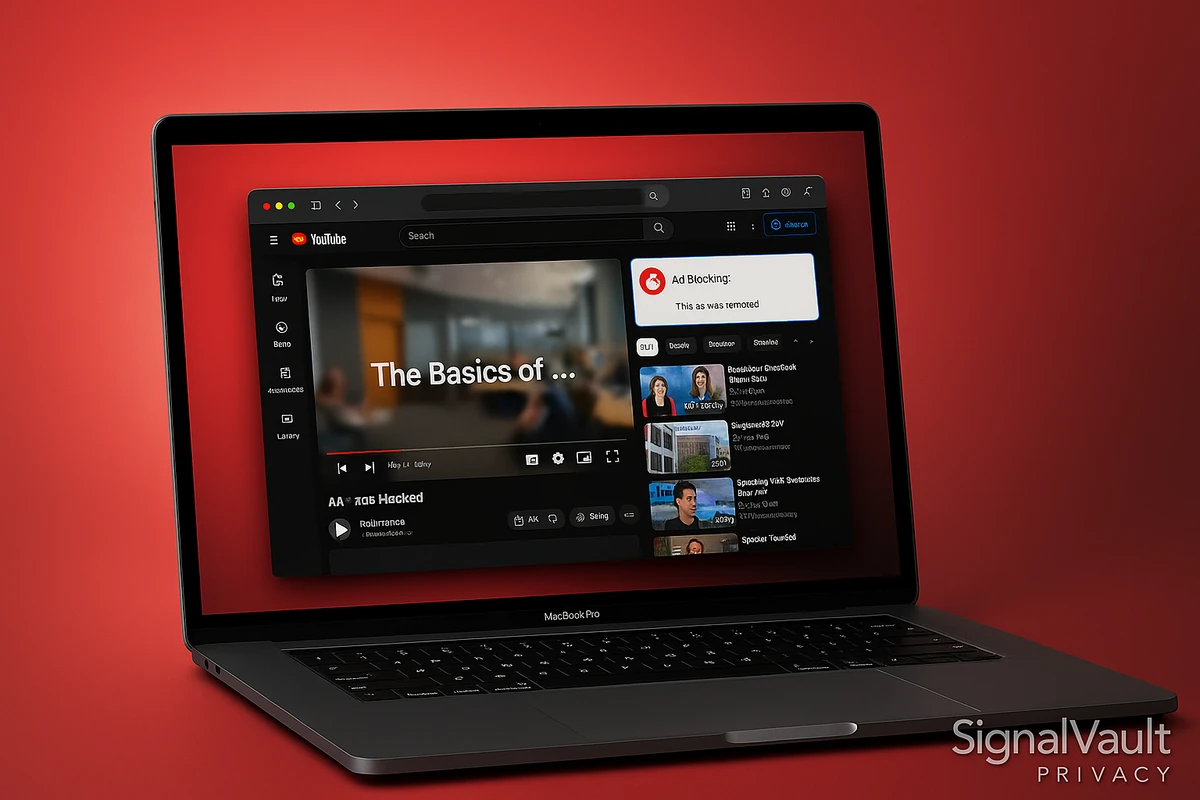
You can block YouTube ads using browser extensions like AdGuard Premium, by switching to a privacy-focused browser like Brave, or by subscribing to YouTube Premium. AdGuard Premium offers the best combination of effectiveness and premium privacy features ($2.50/month). Free browser extensions like uBlock Origin are also effective. YouTube Premium removes ads and supports creators, but costs $13.99/month.
This guide covers three methods: browser extensions (AdGuard Premium recommended, or free options like uBlock Origin), YouTube Premium (paid), and DNS-based blocking (advanced). Each method has different effectiveness levels and setup requirements.
Why Block YouTube Ads
YouTube ads interrupt your viewing experience and can compromise your privacy. Understanding why blocking ads matters helps you choose the best method.
Privacy Concerns
YouTube ads use extensive tracking to target you with personalized content. Ad networks collect data about your viewing habits, interests, and demographics. This data is shared across advertising platforms, creating detailed profiles of your online behavior.
Tracking Methods:
- Cookies that follow you across websites
- Fingerprinting techniques that identify your device
- Behavioral tracking based on videos you watch
- Location data from your IP address
Blocking ads prevents this tracking and protects your privacy. For additional privacy protection, consider using a VPN to encrypt your connection and hide your IP address from advertisers and trackers.
User Experience
Ads interrupt videos at inconvenient moments. Pre-roll ads play before videos start. Mid-roll ads interrupt longer videos. Banner ads clutter the interface. These interruptions break your viewing flow and waste your time.
Common Ad Problems:
- Unskippable 15-30 second ads before videos
- Multiple ads in longer videos (every 5-10 minutes)
- Ads that are longer than the video itself
- Inappropriate or misleading ad content
Blocking ads creates a smoother, uninterrupted viewing experience.
Performance Impact
Ads slow down page loading and consume bandwidth. Video ads use significant data, especially on mobile devices. Ad scripts increase page load times and can cause browser crashes on slower devices.
Performance Benefits of Blocking:
- Faster page loads (30-40% improvement)
- Reduced data usage (especially on mobile)
- Lower CPU and memory usage
- Fewer browser crashes
Method 1: Browser Extensions (Free, Most Effective)
Browser extensions are the most popular way to block YouTube ads. They work by filtering ad requests before they load, preventing ads from appearing in your browser.
AdGuard (Recommended)
AdGuard is the most effective ad blocker for YouTube with premium privacy features. It offers both free and premium versions, with the premium version providing advanced protection and additional features.
Installation:
- Available for Chrome, Firefox, Edge, Safari, and Opera
- Install from the official AdGuard website or browser extension stores
- Premium version ($2.50/month) includes advanced features
Features:
- Blocks YouTube ads effectively (95-99% success rate)
- Additional privacy protection features
- Malware and phishing protection
- Works on mobile browsers (Android)
- Premium version includes advanced filtering and privacy tools
Effectiveness: Blocks 95-99% of YouTube ads, including pre-roll, mid-roll, and banner ads. Premium version offers even better protection and additional privacy features.
Get AdGuard Premium → - Advanced ad blocking with premium privacy features ($2.50/month)
uBlock Origin (Free Alternative)
uBlock Origin is a free, open-source ad blocker for YouTube. It’s lightweight and blocks ads without slowing down your browser.
Installation Steps:
- Chrome/Edge: Visit the Chrome Web Store, search for “uBlock Origin”, click “Add to Chrome”, then confirm installation.
- Firefox: Visit the Firefox Add-ons page, search for “uBlock Origin”, click “Add to Firefox”, then confirm installation.
- Safari: uBlock Origin is not available for Safari. Use AdGuard for Safari instead (see above).
Configuration:
- uBlock Origin works out of the box with default settings
- No configuration needed for basic ad blocking
- Advanced users can customize filter lists in the extension settings
Effectiveness: Blocks 95-99% of YouTube ads, including pre-roll, mid-roll, and banner ads.
Privacy Badger (Privacy-Focused)
Privacy Badger blocks trackers rather than ads directly, but it often prevents ads from loading as a side effect. It’s developed by the Electronic Frontier Foundation (EFF).
Installation:
- Available for Chrome, Firefox, and Edge
- Install from the EFF website or browser extension stores
- Works automatically without configuration
Best For: Users who want to block tracking while still supporting some ad-supported content.
Browser-Specific Recommendations
Chrome/Edge: AdGuard Premium is the best choice for comprehensive protection. For a free option, uBlock Origin is effective and regularly updated.
Firefox: AdGuard Premium works excellently on Firefox. For a free option, uBlock Origin also works well. Firefox supports more powerful ad-blocking extensions than Chrome.
Safari: Use AdGuard for Safari. Safari’s extension limitations make uBlock Origin unavailable, but AdGuard provides excellent ad blocking.
Opera: AdGuard Premium works well on Opera. For a free option, uBlock Origin also works since Opera is built on Chromium.
Method 2: Privacy-Focused Browsers (Built-in Ad Blocking)
Some browsers include built-in ad blocking, eliminating the need for extensions. These browsers block ads by default, providing a seamless experience.
Brave Browser (Best Option)
Brave Browser blocks ads and trackers natively, including YouTube ads. No extensions needed.
Features:
- Built-in ad blocking (blocks YouTube ads automatically)
- Tracker blocking
- Fingerprint protection
- Faster page loads (30-40% faster than Chrome)
- Available for Windows, macOS, Linux, Android, iOS
Installation:
- Visit brave.com
- Download for your operating system
- Install and launch
- YouTube ads are blocked automatically
Effectiveness: Blocks 95-99% of YouTube ads without any configuration.
Firefox with Enhanced Tracking Protection
Firefox’s Enhanced Tracking Protection can block many ads, though it’s not as effective as dedicated ad blockers.
Setup:
- Open Firefox Settings
- Go to Privacy & Security
- Select “Strict” tracking protection
- Install uBlock Origin for better ad blocking
Effectiveness: Moderate ad blocking (60-70%) with Enhanced Tracking Protection alone. Combine with uBlock Origin for best results.
Method 3: YouTube Premium (Paid, Supports Creators)
YouTube Premium removes all ads and provides additional benefits. It’s the official way to block ads while supporting content creators.
What YouTube Premium Includes
Ad-Free Viewing: No pre-roll, mid-roll, or banner ads on any videos.
Background Play: Continue playing videos when you switch apps or lock your screen (mobile).
Offline Downloads: Download videos for offline viewing.
YouTube Music Premium: Access to YouTube Music without ads.
Original Content: Access to YouTube Originals (limited selection).
Pricing
- Individual: $13.99/month
- Family: $22.99/month (up to 6 accounts)
- Student: $7.99/month (with verification)
Is YouTube Premium Worth It?
Choose YouTube Premium if:
- You want to support content creators
- You watch YouTube frequently (daily)
- You want background play on mobile
- You use YouTube Music
- You prefer official solutions
Skip YouTube Premium if:
- You only want to block ads (extensions are free)
- You don’t watch YouTube frequently
- You don’t need background play or offline downloads
- Budget is a concern
How to Subscribe
- Visit youtube.com/premium
- Click “Try it free” (1-month trial)
- Sign in with your Google account
- Enter payment information
- Start your free trial
You can cancel anytime during the trial without being charged.
Method 4: DNS-Based Blocking (Advanced)
DNS-based blocking filters ads at the network level, blocking ads on all devices connected to your network. This method requires more technical setup.
Pi-hole (Self-Hosted)
Pi-hole is a network-wide ad blocker that runs on a Raspberry Pi or Linux server. It blocks ads for all devices on your network.
Requirements:
- Raspberry Pi or Linux server
- Basic networking knowledge
- Time to set up and maintain
Benefits:
- Blocks ads on all devices (phones, tablets, smart TVs)
- Works with any browser or app
- No browser extensions needed
- Can block ads system-wide
Limitations:
- Requires hardware and setup
- Only works on your home network
- Doesn’t work when away from home
- YouTube ads are harder to block (they use the same domains as videos)
AdGuard Home (Alternative to Pi-hole)
AdGuard Home is similar to Pi-hole but easier to set up. It can run on Windows, macOS, or Linux.
Installation:
- Download AdGuard Home for your operating system
- Run the installation script
- Configure your router’s DNS settings
- All devices on your network will have ads blocked
Effectiveness: Good for general ad blocking, but YouTube ads are still challenging due to domain sharing.
Mobile Solutions
Blocking YouTube ads on mobile devices requires different approaches than desktop browsers.
Android
Option 1: YouTube Vanced (Unofficial)
- Modified YouTube app with ad blocking
- Requires sideloading (not available on Play Store)
- Includes background play and other premium features
- Note: Development has stopped, but older versions still work
Option 2: NewPipe (Open Source)
- Open-source YouTube client
- No ads, background play, download videos
- Available on F-Droid
- Privacy-focused alternative
Option 3: Brave Browser
- Install Brave Browser on Android
- Visit YouTube in the browser
- Ads are blocked automatically
- Works well but less convenient than the app
Download Brave Browser for Android →
iOS
Option 1: YouTube Premium
- Only official way to block ads on iOS
- $13.99/month
- Includes all premium features
Option 2: Brave Browser
- Install Brave Browser on iOS
- Visit YouTube in the browser
- Ads are blocked
- Less convenient than the app
Download Brave Browser for iOS →
Option 3: Safari with AdGuard
- Install AdGuard for Safari
- Visit YouTube in Safari
- Some ad blocking (limited effectiveness)
Note: iOS restrictions prevent ad-blocking extensions from working in the YouTube app. Browser-based solutions are the only free option.
Troubleshooting Common Issues
Ads Still Appearing
Problem: You’ve installed an ad blocker, but ads still show on YouTube.
Solutions:
- Try AdGuard Premium: AdGuard offers advanced filtering that’s less likely to be detected by YouTube
- Update your ad blocker: Make sure you’re using the latest version
- Check filter lists: Ensure filter lists are enabled and up to date
- Clear browser cache: Old cached content might show ads
- Try a different ad blocker: Some work better than others
- Check for conflicts: Disable other extensions that might interfere
Videos Not Loading
Problem: After blocking ads, some YouTube videos won’t load.
Solutions:
- Try AdGuard Premium: AdGuard is specifically designed to work with YouTube without breaking functionality
- Whitelist YouTube: Temporarily disable ad blocker for YouTube
- Update ad blocker: Newer versions handle YouTube better
- Adjust filter settings: Some aggressive filters break YouTube
- Try uBlock Origin: Free alternative that’s also designed to work with YouTube
Performance Issues
Problem: Ad blocker is slowing down your browser.
Solutions:
- Use AdGuard Premium: Optimized for performance with efficient filtering
- Use uBlock Origin: Free option that’s lightweight and fast
- Disable unnecessary filter lists: More lists mean slower performance
- Check other extensions: Other extensions might be causing slowdowns
- Switch to Brave Browser: Built-in blocking is more efficient
Best Practices
Support Content Creators
If you block ads, consider supporting creators in other ways:
- Subscribe to their channels
- Join channel memberships
- Use Patreon or similar platforms
- Buy merchandise
- Share their content
Keep Ad Blockers Updated
Ad blockers need regular updates to stay effective. YouTube constantly changes how ads are delivered, so outdated blockers become less effective.
Update Methods:
- Enable automatic updates in extension settings
- Check for updates manually weekly
- Use browsers that auto-update extensions
Combine Methods for Best Results
For maximum effectiveness, combine multiple methods:
- Use AdGuard Premium (browser extension with advanced features)
- Use Brave Browser (built-in blocking)
- Use Privacy Badger (additional tracker blocking)
- Consider YouTube Premium for mobile
Respect Website Policies
Some websites ask users to disable ad blockers. Consider whitelisting sites you want to support, or use YouTube Premium for YouTube specifically.
FAQs
Is it legal to block YouTube ads?
Yes. Blocking ads is legal in most countries. Browser extensions that block ads are legitimate software tools. However, YouTube’s Terms of Service technically prohibit ad blocking, though enforcement is rare.
Will blocking ads get my YouTube account banned?
No. YouTube doesn’t ban accounts for using ad blockers. The worst that can happen is YouTube might show a message asking you to disable your ad blocker, but this is rare and doesn’t affect your account.
Do ad blockers work on YouTube TV?
Ad blockers have limited effectiveness on YouTube TV. YouTube TV uses different ad delivery methods that are harder to block. YouTube Premium is the most reliable solution for YouTube TV.
Can I block ads on YouTube mobile app?
On Android, you can use modified apps like YouTube Vanced or NewPipe. On iOS, YouTube Premium is the only reliable option. Browser-based solutions work but are less convenient.
Do ad blockers slow down YouTube?
No. Ad blockers typically speed up YouTube by preventing ad scripts from loading. Pages load faster, and videos start quicker when ads are blocked.
Which ad blocker is best for YouTube?
AdGuard Premium is the best ad blocker for YouTube, offering advanced features and premium privacy protection ($2.50/month). For a free option, uBlock Origin is effective and lightweight. Brave Browser is the best option if you want built-in ad blocking without extensions.
Will YouTube detect my ad blocker?
YouTube can detect some ad blockers and may show messages asking you to disable them. AdGuard, uBlock Origin, and Brave Browser are less likely to be detected than other blockers.
Can I block ads on smart TV YouTube app?
DNS-based blocking (Pi-hole, AdGuard Home) can block some ads on smart TV apps, but effectiveness is limited. YouTube Premium is the most reliable solution for smart TVs.
Conclusion
Blocking YouTube ads improves your viewing experience, protects your privacy, and speeds up page loads. AdGuard Premium offers the best combination of effectiveness and premium privacy features. For free options, browser extensions like uBlock Origin are effective, and privacy-focused browsers like Brave provide built-in ad blocking without extensions. YouTube Premium removes ads officially and supports creators.
Recommended Solution: Get AdGuard Premium → for the best ad blocking with premium privacy features ($2.50/month). For a free option, install uBlock Origin or switch to Brave Browser for built-in protection. If you watch YouTube frequently and want to support creators, consider YouTube Premium.
Next Steps:
- Get AdGuard Premium → (recommended) or install uBlock Origin (free)
- Test ad blocking on YouTube
- Configure settings if needed
- Enjoy ad-free viewing
For more privacy protection, combine ad blocking with a VPN and other privacy tools. A VPN encrypts your connection and hides your IP address, providing additional privacy beyond ad blocking. Check our privacy tools guide for comprehensive privacy recommendations.
Recommended Privacy Tools:
- Get AdGuard Premium → - Advanced ad blocking with premium privacy features ($2.50/month)
- Download Brave Browser → - Built-in ad blocking for YouTube and all websites
- Get NordVPN → - Encrypt your connection and protect your privacy while browsing
- Try Surfshark → - Affordable VPN with unlimited devices ($2.49/month)
Related Guides:
- Brave vs Chrome 2025 - Privacy-focused browser comparison
- Privacy Tools Guide 2025 - Complete privacy toolkit
- 10 Privacy Tools You Need in 2025 - Essential privacy tools