Password Security: Best Practices 2025
Password security guide 2025: Create strong passwords, use a password manager, enable 2FA, and protect your accounts. Expert tips to secure your digital life.
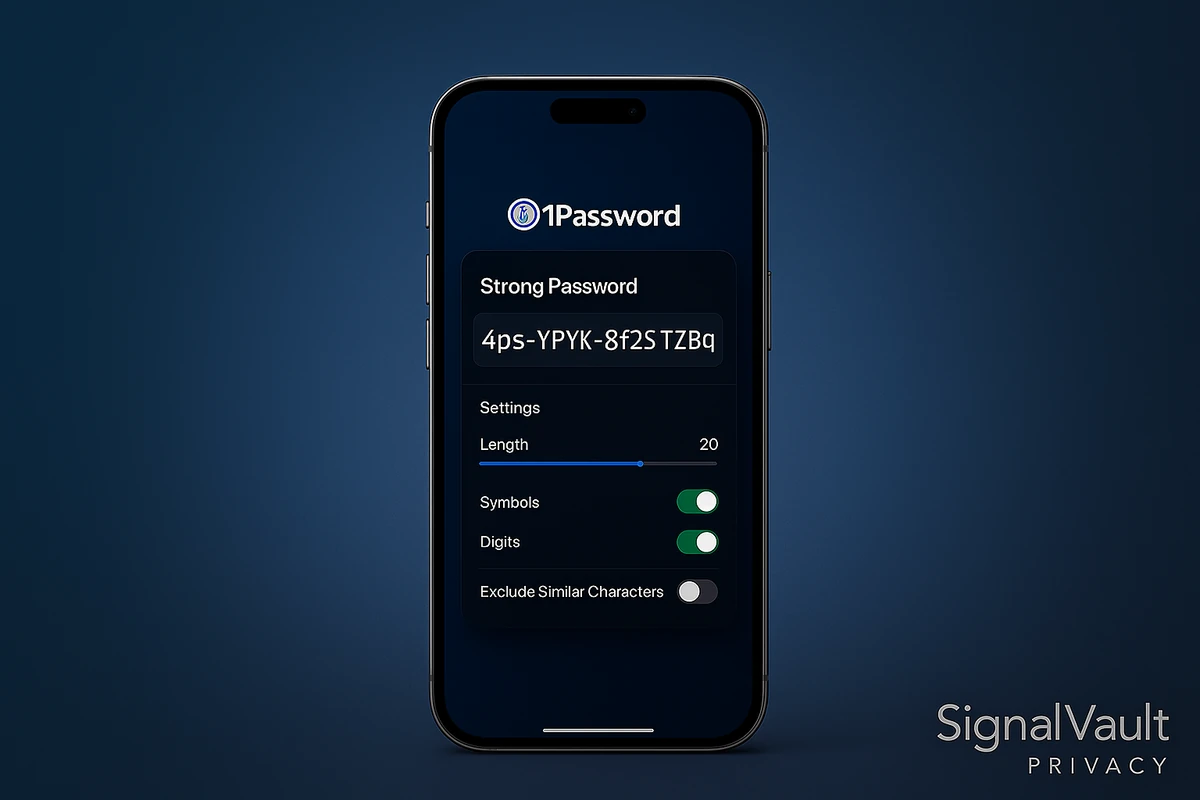
Weak passwords expose your accounts to hackers. Password security protects your digital identity by preventing unauthorized access to your email, bank accounts, and personal data.
This guide covers password security best practices for 2025. You’ll learn how to create strong passwords, use a password manager, enable two-factor authentication, and protect yourself from data breaches.
Why Password Security Matters
Your passwords are the keys to your digital life. Weak passwords let hackers access your accounts, steal your data, and commit identity theft.
Data Breaches Are Common Major services get hacked regularly. If you reuse passwords, one breach can compromise multiple accounts. Using unique passwords limits damage to a single account.
Hackers Use Automated Tools Attackers use software that tries millions of password combinations per second. Short, simple passwords get cracked in seconds. Strong passwords take years or centuries to crack.
Your Personal Data Is Valuable Criminals sell stolen credentials on dark web markets. Once they have your email password, they can reset other accounts and lock you out.
Password Security Protects Everything One compromised account can lead to identity theft, financial fraud, or unauthorized purchases. Strong password practices prevent these attacks.
Password Security Best Practices
Follow these practices to protect your accounts.
1. Use a Password Manager
Password managers store all your passwords in an encrypted vault. You only remember one master password.
Benefits of Password Managers
- Generate strong, unique passwords for every account
- Auto-fill passwords on websites and apps
- Store passwords securely with encryption
- Sync passwords across all your devices
- Alert you to data breaches and weak passwords
Top Password Managers
- NordPass: User-friendly interface, free tier available ($1.99/month)
- Proton Pass: Privacy-first with integrated 2FA ($1.99/month)
- 1Password: Premium features, excellent team collaboration ($2.99/month)
- Bitwarden: Open-source, free tier available ($0-10/year)
Get Started: Try NordPass free → Generate strong passwords automatically and secure your accounts.
2. Create Strong, Unique Passwords
Every account needs a different password. Password managers make this easy by generating random passwords for you.
Strong Password Rules
- Minimum 16 characters (longer is better)
- Mix of uppercase, lowercase, numbers, and symbols
- No dictionary words or personal information
- Completely random (let a password manager generate it)
Avoid Weak Passwords
- Dictionary words like “password” or “welcome”
- Personal info like birthdays or pet names
- Common patterns like “Password123” or “12345678”
- Short passwords under 12 characters
Example of Strong Password
A password manager generates: K9$mP2#vL8@qR4&nT6!wX3
This takes millions of years to crack. A weak password like “Password123” gets cracked in seconds.
3. Enable Two-Factor Authentication (2FA)
2FA adds a second layer of security. Even if someone steals your password, they can’t access your account without your phone or security key.
How 2FA Works
- Enter your password (something you know)
- Enter a code from your phone or security key (something you have)
2FA Methods
- Authenticator Apps: Google Authenticator, Authy, Proton Pass (integrated 2FA)
- SMS Codes: Text messages with verification codes
- Security Keys: Physical devices like YubiKey
- Backup Codes: One-time codes for account recovery
Enable 2FA on Key Accounts
- Email (Gmail, Outlook, ProtonMail)
- Banking and financial services
- Social media accounts
- Cloud storage (Google Drive, Dropbox)
Get Started: Most services offer 2FA in account settings. Enable it on your email first, then your most important accounts.
4. Never Reuse Passwords
Reusing passwords creates a single point of failure. If one account gets breached, hackers can access all your accounts.
The Danger of Password Reuse A breach at one service gives attackers your email and password. They try this combination on other services. If you reuse passwords, they get access to everything.
Use Unique Passwords Everywhere
- Each account needs a different password
- Password managers generate unique passwords automatically
- You don’t need to remember them (the manager does)
How to Fix Reused Passwords
- Install a password manager
- Change passwords on all accounts to unique ones
- Let the manager generate strong passwords
- Enable 2FA on important accounts
5. Update Passwords After Breaches
Data breaches happen regularly. When a service you use gets hacked, change your password immediately.
How to Know About Breaches
- Password managers alert you to known breaches
- Use Have I Been Pwned to check your email
- Enable breach notifications in your password manager
- Monitor security news for major breaches
What to Do After a Breach
- Change your password immediately
- Enable 2FA if not already enabled
- Check for unauthorized activity
- Update any reused passwords on other accounts
6. Use Long Passphrases for Important Accounts
For accounts you access manually (like your password manager master password), use a long passphrase instead of a complex random string.
Passphrase Examples
correct-horse-battery-staplecoffee-mountain-river-sunsetlibrary-book-shelf-reading
Why Passphrases Work
- Easier to remember than random strings
- Long enough to resist brute-force attacks
- Use 4-6 random words with separators
For Your Password Manager Your master password should be a strong passphrase (20+ characters). This is the only password you need to remember.
7. Don’t Share Passwords
Never share passwords with anyone, even trusted friends or family. Use secure sharing features in password managers instead.
Secure Password Sharing
- Password managers offer secure sharing features
- You can share without revealing the actual password
- Revoke access anytime
- Track who has access
Alternatives to Sharing Passwords
- Use family plans for shared accounts
- Create separate accounts for each person
- Use secure sharing in password managers
8. Log Out of Shared Devices
Always log out when using shared or public computers. Your session can stay active even after closing the browser.
When to Log Out
- Public computers (libraries, hotels, cafes)
- Shared work computers
- Friend or family devices
- Any device you don’t own
How to Stay Safe
- Use private/incognito browsing on shared devices
- Log out explicitly after use
- Never save passwords on shared devices
- Clear browser data if you forgot to log out
Password Manager Recommendations
Password managers make password security easy. Here are our top picks for 2025.
NordPass - Best Overall
Features
- Clean, intuitive interface
- Zero-knowledge architecture
- Data breach scanner
- Biometric authentication
- Advanced password generation
Pricing: Free or $1.99/month (premium)
Best For: Users who want a simple, user-friendly password manager with strong security.
Proton Pass - Best for Privacy
Features
- End-to-end encryption
- Integrated 2FA authenticator
- Dark web monitoring
- Unlimited hide-my-email aliases
- Swiss privacy protection
Pricing: Free or $1.99/month (premium)
Best For: Privacy-conscious users who want integrated security features.
1Password - Best for Teams
Features
- Strong security with dual-key encryption
- Excellent team collaboration features
- Travel Mode hides sensitive vaults
- Watchtower alerts to breaches and weak passwords
Pricing: $2.99/month (individual), $7.99/month (business)
Best For: Users who want premium features and excellent team collaboration.
Bitwarden - Best Free Option
Features
- Open-source and audited
- Free tier with core features
- Cross-platform support
- Self-hosting option available
Pricing: Free or $10/year (premium)
Best For: Budget-conscious users or privacy enthusiasts who want open-source software.
How to Set Up Password Security
Follow these steps to secure your accounts today.
Step 1: Install a Password Manager Choose NordPass, Proton Pass, 1Password, or Bitwarden. Install the app on your computer and phone.
Step 2: Create Your Master Password Use a strong passphrase (20+ characters). This is the only password you’ll need to remember.
Step 3: Import Existing Passwords Most managers can import passwords from browsers or other managers. This makes the transition easy.
Step 4: Generate New Passwords Use the manager’s password generator for all accounts. Set length to 16+ characters.
Step 5: Enable 2FA Add two-factor authentication to your password manager and important accounts (email, banking).
Step 6: Update Weak Passwords Check for weak or reused passwords. Update them to strong, unique passwords.
Step 7: Enable Breach Monitoring Turn on breach alerts in your password manager. Get notified when your accounts are compromised.
Common Password Security Mistakes
Avoid these common mistakes that compromise your security.
Mistake 1: Using Short Passwords Short passwords crack quickly. Always use 16+ characters for important accounts.
Mistake 2: Reusing Passwords One breach compromises all accounts. Use unique passwords everywhere.
Mistake 3: Writing Passwords Down Physical notes can be lost or stolen. Use a password manager instead.
Mistake 4: Sharing Passwords Shared passwords can’t be secured. Use secure sharing features in password managers.
Mistake 5: Not Enabling 2FA Passwords alone aren’t enough. Enable 2FA on all important accounts.
Mistake 6: Ignoring Breach Alerts When a breach happens, change your password immediately. Don’t ignore notifications.
Password Security for Businesses
Businesses need additional password security measures.
Enterprise Password Management
- Centralized password management for teams
- Admin controls and audit logs
- Secure sharing for team credentials
- Compliance reporting
Best Business Password Managers
- NordPass Business: Enterprise features with zero-knowledge architecture
- 1Password Business: $7.99/user/month, excellent team features
- Bitwarden Teams: $3/user/month, open-source option
Additional Security Measures
- Require 2FA for all employees
- Regular password rotation policies
- Security training for staff
- Audit logs for compliance
Conclusion
Password security protects your digital life. Use a password manager, create strong unique passwords, enable 2FA, and stay alert to data breaches.
Next Steps
- Try NordPass free → Start securing your passwords today
- Enable 2FA on your email account
- Change passwords on your most important accounts
- Review breach alerts in your password manager
Related Guides
FAQs
How long should my password be? Use at least 16 characters for important accounts. Longer is better. Password managers generate 20+ character passwords automatically.
Is it safe to use a password manager? Yes. Password managers encrypt your passwords with strong encryption. Even if the service gets breached, attackers can’t decrypt your passwords without your master password.
Should I change my passwords regularly? Only if you suspect a breach or the service requires it. Strong, unique passwords with 2FA don’t need regular rotation. Focus on using strong passwords and enabling 2FA instead.
What if I forget my master password? Most password managers can’t recover your master password. They use zero-knowledge encryption, meaning they can’t access your vault. Keep backup codes or emergency access enabled.
Is SMS 2FA secure? SMS 2FA is better than no 2FA, but authenticator apps are more secure. SIM swapping attacks can intercept SMS codes. Use an authenticator app (Google Authenticator, Authy) when possible.