How to Set Up ProtonMail 2025: Complete Step-by-Step Guide
ProtonMail setup guide 2025: Create account, configure security, set up mobile apps, desktop client, and custom domains. Step-by-step instructions with screenshots.
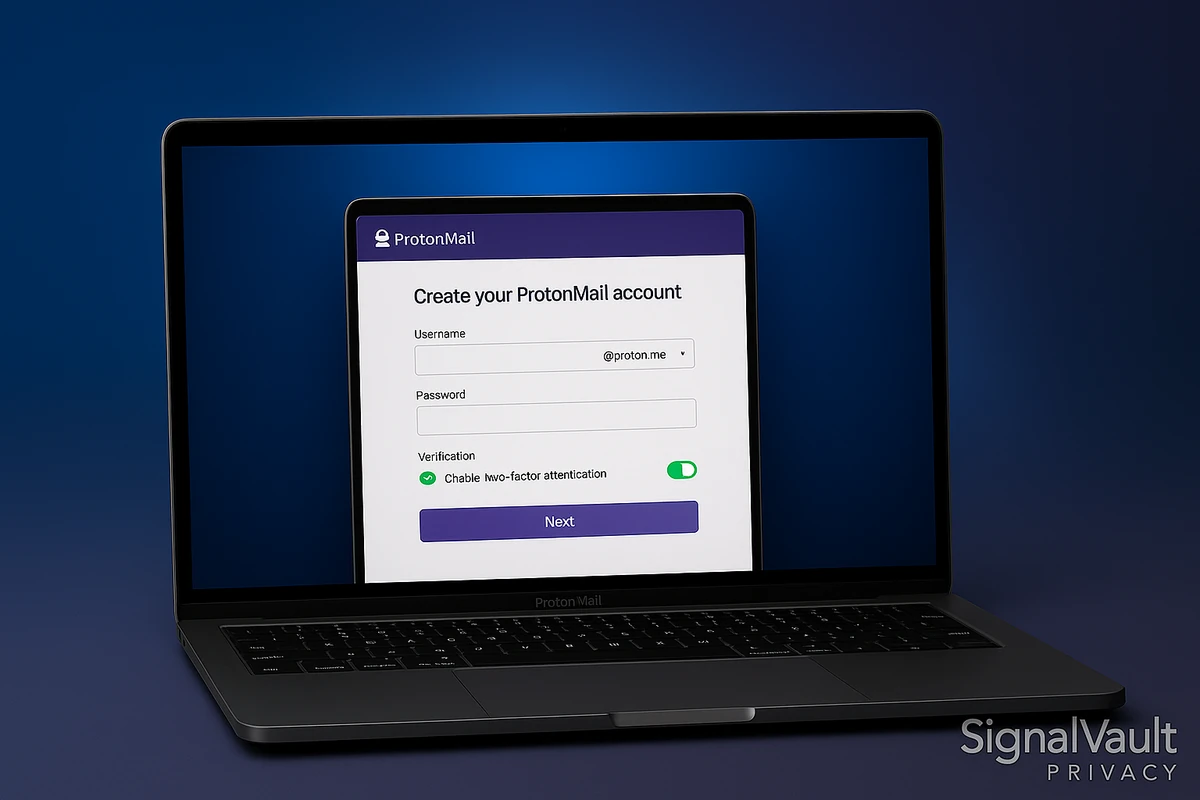
ProtonMail provides end-to-end encrypted email with zero-knowledge architecture and Swiss privacy protection. Setting up ProtonMail takes 10 minutes and requires basic security configuration to maximize privacy.
This guide walks you through creating your ProtonMail account, configuring security settings, setting up mobile apps, connecting desktop clients, and configuring custom domains. Follow these steps to secure your email communication.
Quick Start: ProtonMail at a Glance
| Plan | Storage | Price | Best For |
|---|---|---|---|
| Free | 1 GB | $0/month | Testing, basic use |
| Plus | 15 GB | $4.99/month | Most Popular → |
| Professional | 500 GB | $6.99/month | Business, custom domains |
Ready to get started? Get ProtonMail Now → Start with the free plan to test the service, or upgrade to Plus for custom domains and more storage.
Why Set Up ProtonMail
ProtonMail offers end-to-end encryption by default. Emails sent between ProtonMail users are encrypted automatically. The service uses zero-knowledge architecture, meaning ProtonMail cannot read your emails or access your encryption keys.
Swiss privacy laws protect your data from government surveillance requests. ProtonMail operates under strict Swiss privacy regulations that prevent data sharing with foreign governments. The service includes open-source encryption and has been independently audited.
ProtonMail provides a free tier with 1 GB storage and 150 emails per day. Paid plans start at $4.99 per month and include more storage, custom domains, and additional features. See our ProtonMail review for a complete analysis of features and pricing.
Ready to set up ProtonMail? Create your free ProtonMail account → Get started with end-to-end encrypted email in under 2 minutes.
Step 1: Create Your ProtonMail Account
Choose Your Plan
- Visit ProtonMail.com and click “Get ProtonMail Now”
- Select your plan:
- Free Plan: 1 GB storage, 150 emails per day
- Plus Plan: 15 GB storage, 1,000 emails per day, custom domains ($4.99/month) - Get Plus Plan →
- Professional Plan: 500 GB storage, unlimited emails, 5 custom domains ($6.99/month)
- Start with the free plan to test the service, or choose a paid plan for more features
Create Your Username
- Enter your desired username (this becomes your email address)
- Choose a username that reflects your identity or purpose
- Available usernames end with @protonmail.com or @proton.me
- Check availability and select your preferred domain
Set Your Password
- Create a strong, unique password
- Use a password manager to generate a secure password
- Store your password securely. You cannot reset it if lost
- ProtonMail uses your password to encrypt your mailbox locally
Verify Your Account
- Choose verification method:
- Email verification (recommended)
- SMS verification (alternative)
- Enter your verification code
- Complete the account creation process
- Log in to your new ProtonMail account
Account created? Great! Now let’s secure it. Continue with the next steps, or upgrade to ProtonMail Plus if you need custom domains and more storage.
Step 2: Configure Security Settings
Enable Two-Factor Authentication
- Click your username in the top right corner
- Select “Settings” from the dropdown menu
- Click “Security” in the left sidebar
- Scroll to “Two-Factor Authentication”
- Click “Enable” next to “Two-Factor Authentication”
- Choose your 2FA method:
- TOTP Authenticator (recommended): Use apps like Authy or Google Authenticator
- Security Key: Use hardware keys like Yubikey
- Scan the QR code with your authenticator app
- Enter the verification code
- Save your recovery codes in a secure location
- Click “Enable” to activate two-factor authentication
Two-factor authentication adds an extra layer of security. Even if someone obtains your password, they need your second factor to access your account. Store recovery codes in a password manager or secure location.
Configure Password Recovery
- In Security settings, scroll to “Password Recovery”
- Enable password recovery if desired
- Set up recovery email (optional)
- Store recovery information securely
- Review recovery options regularly
Password recovery allows you to reset your account password if forgotten. However, enabling password recovery reduces security because ProtonMail can reset your encryption keys. Consider disabling password recovery for maximum security if you use a password manager.
Set Up Login Notifications
- In Security settings, scroll to “Login Notifications”
- Enable email notifications for new logins
- Enable push notifications for mobile apps
- Review login history regularly
- Monitor for suspicious activity
Login notifications alert you when someone accesses your account from a new device or location. Review login history weekly to detect unauthorized access attempts.
Step 3: Configure Email Settings
Set Up Your Display Name
- Click “Settings” in the top right corner
- Select “Identity” from the left sidebar
- Click “Add New Identity”
- Enter your display name
- Set your email address
- Choose your signature (optional)
- Save your identity settings
Your display name appears in emails you send. Use your real name or a professional alias depending on your use case. Configure multiple identities for different purposes if needed.
Configure Email Encryption
- In Settings, click “Encryption” in the left sidebar
- Review encryption settings:
- Automatic Encryption: Enabled by default for ProtonMail users
- Password-Protected Emails: Available for non-ProtonMail recipients
- Expiration Times: Set automatic expiration for sensitive emails
- Enable password-protected emails for external recipients
- Set default expiration times if desired
- Save your encryption settings
ProtonMail automatically encrypts emails sent to other ProtonMail users. For non-ProtonMail recipients, you send password-protected emails. The recipient receives a link to decrypt the message with a password you provide separately.
Set Up Email Filters
- In Settings, click “Filters” in the left sidebar
- Click “Add New Filter”
- Configure filter rules:
- Condition: Sender, subject, recipient, or keyword
- Action: Move to folder, mark as read, delete, or forward
- Name your filter
- Save your filter settings
Email filters help organize your inbox automatically. Create filters for newsletters, work emails, or personal messages. Filters run automatically when new emails arrive.
Step 4: Set Up Mobile Apps
Install ProtonMail iOS App
- Open the App Store on your iPhone or iPad
- Search for “ProtonMail”
- Download and install the ProtonMail app
- Open the app and log in with your ProtonMail credentials
- Enter your two-factor authentication code if enabled
- Grant necessary permissions:
- Notifications: For new email alerts
- Face ID / Touch ID: For biometric authentication
- Contacts: To sync your address book
- Configure notification settings
- Set up biometric authentication
The ProtonMail iOS app provides full encryption support and syncs with your web account. Enable biometric authentication for quick access while maintaining security.
Install ProtonMail Android App
- Open Google Play Store on your Android device
- Search for “ProtonMail”
- Download and install the ProtonMail app
- Open the app and log in with your ProtonMail credentials
- Enter your two-factor authentication code if enabled
- Grant necessary permissions:
- Notifications: For new email alerts
- Fingerprint: For biometric authentication
- Contacts: To sync your address book
- Configure notification settings
- Set up fingerprint authentication
The ProtonMail Android app offers the same encryption features as the iOS app. Enable fingerprint authentication for secure, quick access to your emails.
Configure Mobile App Settings
- Open the ProtonMail mobile app
- Tap the menu icon (three horizontal lines)
- Select “Settings”
- Configure app settings:
- Notifications: Enable push notifications for new emails
- Auto-Lock: Set automatic lock timer
- Biometric Authentication: Enable Face ID, Touch ID, or fingerprint
- Sync: Configure email sync frequency
- Storage: Manage cached data
- Review privacy settings
- Test notifications and authentication
Mobile app settings control how ProtonMail behaves on your device. Enable auto-lock and biometric authentication for maximum security. Configure sync frequency to balance battery life and real-time updates.
Step 5: Set Up ProtonMail Bridge (Desktop Client)
Download ProtonMail Bridge
- Visit ProtonMail.com and log in to your account
- Click “Settings” in the top right corner
- Select “All Settings” from the dropdown
- Click “ProtonMail Bridge” in the left sidebar
- Download ProtonMail Bridge for your operating system:
- Windows: Download Windows installer
- macOS: Download macOS installer
- Linux: Download Linux installer or use package manager
- Install ProtonMail Bridge on your computer
- Launch ProtonMail Bridge
ProtonMail Bridge allows you to use ProtonMail with desktop email clients like Outlook, Apple Mail, or Thunderbird. Bridge runs locally on your computer and encrypts emails before sending them to ProtonMail servers.
Note: ProtonMail Bridge is available on paid plans (Plus and Professional). Upgrade to ProtonMail Plus → to access Bridge and use ProtonMail with your favorite desktop email client.
Configure ProtonMail Bridge
- Open ProtonMail Bridge
- Log in with your ProtonMail credentials
- Enter your two-factor authentication code if enabled
- Configure Bridge settings:
- Autostart: Enable to start Bridge automatically
- Tray Icon: Enable to show Bridge in system tray
- Notifications: Enable for connection status alerts
- Generate app-specific password if needed
- Note your IMAP and SMTP settings:
- IMAP Server: 127.0.0.1
- IMAP Port: 1143
- SMTP Server: 127.0.0.1
- SMTP Port: 1025
- Username: Your ProtonMail email address
- Password: Your Bridge password (different from account password)
ProtonMail Bridge creates a local mail server on your computer. Your email client connects to Bridge, which encrypts and decrypts emails before sending them to ProtonMail servers. This allows you to use any email client while maintaining end-to-end encryption.
Configure Your Email Client
- Open your email client (Outlook, Apple Mail, Thunderbird)
- Add a new email account
- Enter your email address and password
- Choose “IMAP” as account type
- Enter Bridge server settings:
- Incoming Server: 127.0.0.1
- Incoming Port: 1143
- Outgoing Server: 127.0.0.1
- Outgoing Port: 1025
- Enable SSL/TLS encryption
- Test your connection
- Sync your emails
Your email client connects to ProtonMail Bridge instead of ProtonMail servers directly. Bridge handles encryption and decryption transparently, so you use your email client normally while maintaining encryption.
Step 6: Set Up Custom Domains (Paid Plans)
Add Your Custom Domain
- Log in to your ProtonMail account
- Click “Settings” in the top right corner
- Select “All Settings” from the dropdown
- Click “Domain Names” in the left sidebar
- Click “Add New Domain”
- Enter your domain name
- Verify domain ownership:
- DNS Verification: Add TXT record to your domain’s DNS
- Email Verification: Send verification email to domain administrator
- Complete domain verification
- Configure domain settings
Custom domains allow you to use your own domain name with ProtonMail. You need a paid plan (Plus or Professional) to use custom domains. Configure DNS records to route email through ProtonMail servers.
Need a custom domain? Upgrade to ProtonMail Plus → to use your own domain name (e.g., [email protected]) while maintaining full encryption.
Configure DNS Records
- Log in to your domain registrar or DNS provider
- Add MX records for ProtonMail:
- Priority: 10
- Host: @
- Value: mail.protonmail.ch
- Add TXT record for SPF:
- Host: @
- Value: v=spf1 include:_spf.protonmail.ch mx ~all
- Add TXT record for DKIM:
- Host: protonmail._domainkey
- Value: (provided by ProtonMail)
- Add TXT record for DMARC:
- Host: _dmarc
- Value: v=DMARC1; p=none; rua=mailto:[email protected]
- Verify DNS records with ProtonMail
- Wait for DNS propagation (24-48 hours)
DNS records tell other email servers how to route emails for your domain. MX records point to ProtonMail servers. SPF, DKIM, and DMARC records verify email authenticity and prevent spoofing.
Create Email Addresses
- In Domain Names settings, click your domain
- Click “Add New Address”
- Enter your desired email address
- Set password and display name
- Configure email settings
- Save your new email address
Create multiple email addresses for different purposes. Use aliases for newsletters, work emails, or personal messages. Each address uses your domain name and maintains full encryption.
Step 7: Import Contacts and Emails
Import Contacts
- Click “Contacts” in the top navigation
- Click “Import” button
- Choose import method:
- CSV File: Upload contacts from CSV file
- vCard File: Upload contacts from vCard file
- Google Contacts: Import from Google account
- Select your contacts file
- Map contact fields
- Review imported contacts
- Save your contacts
Import contacts from your previous email provider or contact manager. ProtonMail supports CSV and vCard formats. Contacts are encrypted and stored securely in your ProtonMail account.
Forward Emails from Old Account
- Log in to your old email account
- Configure email forwarding:
- Gmail: Settings > Forwarding and POP/IMAP > Add forwarding address
- Outlook: Settings > Mail > Forwarding > Enable forwarding
- Other providers: Check provider documentation
- Enter your ProtonMail email address
- Verify forwarding address
- Enable forwarding
- Test forwarding by sending a test email
Email forwarding automatically sends emails from your old account to ProtonMail. This allows you to receive emails at your old address while using ProtonMail for encryption. Update your email address with contacts and services gradually.
Migrate Emails (Advanced)
- Use ProtonMail Bridge to connect your old email client
- Export emails from your old account to local storage
- Import emails into ProtonMail Bridge
- Sync emails with ProtonMail servers
- Verify email migration
- Archive old emails if needed
Email migration moves existing emails to ProtonMail. This process encrypts old emails and stores them securely. Migration works best with ProtonMail Bridge and email clients that support IMAP.
Step 8: Configure Advanced Settings
Set Up Email Aliases
- In Settings, click “Addresses” in the left sidebar
- Click “Add New Address”
- Choose address type:
- Regular Address: Full email address
- Alias: Alternative address that forwards to main address
- Enter your alias name
- Configure alias settings
- Save your alias
Email aliases allow you to use multiple email addresses that forward to your main account. Use aliases for different purposes like newsletters, shopping, or work. Aliases help organize incoming emails and protect your main address.
Configure Auto-Reply
- In Settings, click “Auto-Reply” in the left sidebar
- Enable auto-reply
- Set auto-reply message
- Configure auto-reply schedule:
- Always: Reply to all incoming emails
- Scheduled: Reply only during specified times
- Set start and end dates
- Save your auto-reply settings
Auto-reply sends automatic responses to incoming emails. Use auto-reply for vacation messages, out-of-office notifications, or general information. Configure schedules to send replies only during specific times.
Set Up Email Folders
- In your inbox, click “Folders” in the left sidebar
- Click “Add Folder”
- Enter folder name
- Choose folder color
- Set folder location
- Save your folder
- Create subfolders if needed
Email folders help organize your inbox. Create folders for different categories like work, personal, or newsletters. Use subfolders for further organization. Folders are encrypted and stored securely.
Step 9: Security Best Practices
Use Strong Passwords
- Use a password manager to generate strong passwords
- Create unique passwords for each account
- Use long passwords (16+ characters)
- Include uppercase, lowercase, numbers, and symbols
- Store passwords securely in a password manager
- Never share passwords with anyone
Strong passwords protect your account from unauthorized access. ProtonMail passwords cannot be reset, so store them securely. Use a password manager like 1Password or Bitwarden to manage passwords.
Enable Two-Factor Authentication
- Enable two-factor authentication in Security settings
- Use TOTP authenticator apps (Authy, Google Authenticator)
- Store recovery codes securely
- Test two-factor authentication regularly
- Update recovery codes if needed
Two-factor authentication adds an extra layer of security. Even if someone obtains your password, they need your second factor to access your account. Enable 2FA on all accounts that support it.
Regularly Review Security Settings
- Review Security settings monthly
- Check login history for suspicious activity
- Update passwords if compromised
- Review active sessions
- Revoke access for unused devices
- Update recovery information if needed
Regular security reviews help detect and prevent unauthorized access. Monitor login history for unfamiliar devices or locations. Revoke access for devices you no longer use.
Encrypt Sensitive Emails
- Use password-protected emails for external recipients
- Set expiration times for sensitive messages
- Verify recipient addresses before sending
- Use secure subject lines
- Avoid sending sensitive information in subject lines
Encrypt sensitive emails to protect confidential information. Password-protected emails require recipients to enter a password to decrypt messages. Set expiration times to automatically delete sensitive emails after a specified period.
Step 10: Troubleshooting Common Issues
Cannot Log In
- Verify your email address and password
- Check two-factor authentication code
- Clear browser cache and cookies
- Try logging in from a different browser
- Check internet connection
- Contact ProtonMail support if issues persist
Login issues often result from incorrect credentials or two-factor authentication problems. Verify your password and 2FA code. Clear browser cache if login pages don’t load correctly.
Emails Not Sending
- Check your internet connection
- Verify recipient email address
- Check daily sending limits (150 emails on free plan)
- Review email content for spam triggers
- Check ProtonMail status page for outages
- Contact ProtonMail support if issues persist
Email sending issues can result from network problems, sending limits, or spam filters. Check your daily sending limit on the free plan. Verify recipient addresses are correct.
Mobile App Not Syncing
- Check your internet connection
- Verify app permissions
- Restart the mobile app
- Update the app to the latest version
- Clear app cache and data
- Reinstall the app if needed
Mobile app sync issues often result from network problems or app permissions. Verify internet connectivity and app permissions. Update the app to the latest version for bug fixes.
Bridge Connection Issues
- Verify ProtonMail Bridge is running
- Check Bridge server settings (127.0.0.1)
- Verify port numbers (1143 for IMAP, 1025 for SMTP)
- Check firewall settings
- Restart ProtonMail Bridge
- Reconfigure email client settings
Bridge connection issues can result from incorrect settings or firewall blocks. Verify Bridge is running and ports are accessible. Check firewall settings to allow Bridge connections.
Frequently Asked Questions
How long does ProtonMail setup take?
ProtonMail setup takes 10 minutes for basic configuration. Creating an account takes 2 minutes. Configuring security settings takes 3 minutes. Setting up mobile apps takes 5 minutes. Desktop client setup takes 10 minutes if using Bridge.
Do I need a paid plan to use ProtonMail?
No, ProtonMail offers a free plan with 1 GB storage and 150 emails per day. The free plan includes end-to-end encryption and basic features. Paid plans start at $4.99 per month and include more storage, custom domains, and additional features.
Can I use ProtonMail with my existing email client?
Yes, ProtonMail Bridge allows you to use ProtonMail with desktop email clients like Outlook, Apple Mail, or Thunderbird. Bridge runs locally and encrypts emails before sending them to ProtonMail servers. Bridge is available for Windows, macOS, and Linux.
Is ProtonMail secure?
Yes, ProtonMail uses end-to-end encryption and zero-knowledge architecture. Emails are encrypted before leaving your device and decrypted only on the recipient’s device. ProtonMail cannot read your emails or access your encryption keys. The service operates under Swiss privacy laws and has been independently audited.
Can I use custom domains with ProtonMail?
Yes, custom domains are available on paid plans (Plus or Professional). You need to verify domain ownership and configure DNS records. Custom domains allow you to use your own domain name with ProtonMail while maintaining full encryption.
How do I migrate from Gmail to ProtonMail?
- Create a ProtonMail account
- Forward emails from Gmail to ProtonMail
- Import contacts from Gmail
- Update your email address with contacts and services
- Use ProtonMail Bridge to migrate existing emails if needed
- Gradually transition to ProtonMail
Migration from Gmail involves forwarding emails, importing contacts, and updating your email address. Use email forwarding to receive emails at your old address while using ProtonMail. Update your email address gradually with contacts and services.
Does ProtonMail work on mobile devices?
Yes, ProtonMail offers mobile apps for iOS and Android. The mobile apps provide full encryption support and sync with your web account. Mobile apps support biometric authentication, push notifications, and offline access.
What happens if I forget my ProtonMail password?
ProtonMail passwords cannot be reset because they encrypt your mailbox. If you forget your password, you cannot access your emails. This is why it’s important to store your password securely in a password manager. Enable password recovery during setup if you want the option to reset your password, though this reduces security.
Conclusion
ProtonMail setup is straightforward and takes 10 minutes for basic configuration. Follow these steps to create your account, configure security settings, set up mobile apps, connect desktop clients, and configure custom domains.
ProtonMail provides end-to-end encrypted email with zero-knowledge architecture and Swiss privacy protection. The service offers a free plan with basic features and paid plans with additional storage and custom domains.
Enable two-factor authentication, use strong passwords, and regularly review security settings to maximize protection. Configure mobile apps and desktop clients to access ProtonMail from any device while maintaining encryption.
Ready to secure your email communication? Get ProtonMail today → Start with the free plan to test the service, or choose a paid plan for custom domains, ProtonMail Bridge, and more storage. Experience truly private email with end-to-end encryption and Swiss privacy protection.
For more information, see our complete ProtonMail review for detailed feature analysis and pricing comparison. Looking for alternatives? Check out our guide to the best secure email providers.